Importing Walls from a Wall Settings File
Home > 05 Walls > Importing Walls from a Wall Settings File
Importing Walls from a Wall Settings File
You can import walls from a settings file from a previous version of ARC+ or from another computer.
To import, click on the icon in the wall library dialog box. The following dialogue box will appear when you activate this option:
in the wall library dialog box. The following dialogue box will appear when you activate this option:
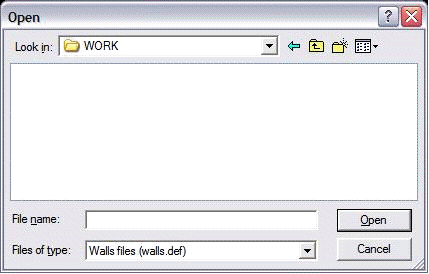
In this dialog box, you can select and integrate a wall settings file from an existing settings file (The wall settings files will be in \ARCALIB\WALLS by default). ARC+ helps you to choose the walls that you wish to import:
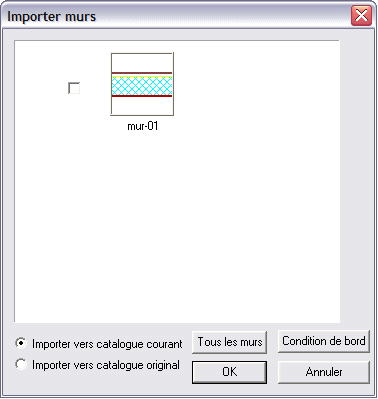
Check the wall or walls that you wish to import.
Choose whether you wish to import them to the current library or the original library.
Click All Walls to select all the displayed walls.
Click End conditions to import the end conditions associated with the selected walls (if any such end conditions exist)
Click OK to validate your selection and exit the wall import manager.
 NOTE: While deleting a wall that exists in several libraries, the system asks you whether to delete it from that library or from all the libraries.
NOTE: While deleting a wall that exists in several libraries, the system asks you whether to delete it from that library or from all the libraries.
