Configuration of printers parameters
Home > 20 Plotting and printing > Configuration of printers parameters
Configuration of printers parameters

The Configuration option at the top of the dialog box manages the printer parameters configurations. The drop-down selection list of the ‘configuration’ option enables the selection of the available configurations. Configurations can be set either by file or by system. The configuration by file is kept in the file itself in the .adb extension. It will keep all unique settings of that specific file, even multiple configurations. Settings can be transferred from one file to another. The configuration by system is kept on the system. System preset configurations are useful for multiple files and for the most used overall settings. For example it can be the option print files from previous versions that miss the ‘by file’ settings.
|
|
Folder |
File |
Mode |
|
By file |
working |
filename.adb |
Modeling |
|
|
|
d@filename.adb |
Drawing Sheet Generator |
|
By system |
...\arcuser |
PrintGeom.xml |
Modeling |
|
|
|
PrintDsg.xml |
Drawing Sheet Generator |
Clicking on the buttons below allow you to Select, Create, Delete or Open a configuration
 -- Select from the existing configurations.
-- Select from the existing configurations.
 - Create a new configuration from an existing model or a default model.
- Create a new configuration from an existing model or a default model.
 - Delete configuration by selecting it from the drop down menu of the Configuration option
- Delete configuration by selecting it from the drop down menu of the Configuration option
 - Open a configuration from another ARC+ file.
- Open a configuration from another ARC+ file.
Create a new configuration
A printing configuration is the set of preferences defined by you and saved in the current template. For example, configure a 10m wide and 60m long drawing printed at a scale of 1:100 on an A4 sheet in landscape, in black and white on a printer X and name this configuration as "A4 landscape NB 100 –X"
This configuration can be used to print similar drawings,
Follow the procedure below to create a new configuration:
Click on the button to create a new printing configuration from an existing one. If no configuration exists, the Default configuration can be used as reference.
to create a new printing configuration from an existing one. If no configuration exists, the Default configuration can be used as reference.
The following dialogue box appears:
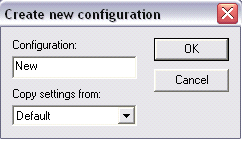
Enter the name of the new configuration in the configuration box
The drop down selection list of the ‘Copy settings from’ option enables the user to choose the configuration to be used as reference.
Click on OK to confirm and create the new configuration.
The new configuration will now be included in the current template.
 REMARK: The new configuration is saved automatically and its name appears in the "Configuration" drop-down selection list in the Print Manager dialog box and as long as it is displayed all modifications are automatically recorded. The configuration remains intact after you click on the "Close" or "Print" option.
REMARK: The new configuration is saved automatically and its name appears in the "Configuration" drop-down selection list in the Print Manager dialog box and as long as it is displayed all modifications are automatically recorded. The configuration remains intact after you click on the "Close" or "Print" option.
Delete configuration
Click on the button to delete an existing configuration. The following dialogue box will appear:
to delete an existing configuration. The following dialogue box will appear:

Select the printing configuration to be deleted from the drop down list.
Click OK to confirm. The configuration is deleted
 REMARK: You cannot delete the "Default" configuration, or replace it by one from an external file.
REMARK: You cannot delete the "Default" configuration, or replace it by one from an external file.
Open a configuration
Click on the button to open an existing configuration from another ARC+ file.
to open an existing configuration from another ARC+ file.
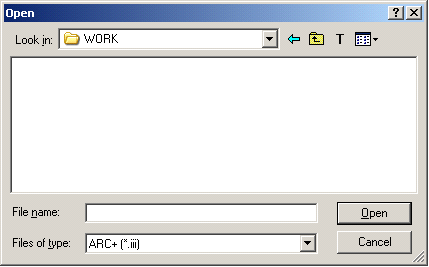
By default, ARC+ directs you towards the WORK folder to open a printing configuration from an existing model or drawing.
The selected existing configurations in the external file will be added to the current file, enabling you to choose one of them from the drop down selection list.
 REMARK: Only configurations with names which do not exist in the current file will be available for import from the external file.
REMARK: Only configurations with names which do not exist in the current file will be available for import from the external file.
Selection of device or image .
The Device\Image option supports the plotting of the drawing:

The available options include:
Print the drawing on a paper with the option Printer/Plotter
Print the drawing as a PDF file with the option Printer/Plotter by selecting a PDF Printer. CutePDF software which is installed with ARC+ can be used to print the drawing in .pdf format
Print the drawing as an image.
Create a .prn file compatible with a specific printer.
