Saving a 2D Projection of the Model
Home > 11 Viewing > Saving a 2D Projection of the Model
Saving a 2D Projection of the Model
Save the current view of the model in a two-dimensional projection file and clear coincidental lines while saving. Optionally, you can remove hidden lines from the projection that is saved.
\save2d
Before you use the command, set the projection as desired on the screen. The 2D projections can be created in either the viewing (solid) or modeling (geometric) mode.
If you use this command in the modeling mode it saves a wireframe projection of the current view. If you use this command in the solid view it saves the view with hidden lines removed.
The projection file is created in your current disk directory.
Clearing Coincidental Lines
Tolerance settings for clearing coincidental lines are identical to those used in the Clearing Coincidental Lines (\cline) command, which is obsolete.
Use this option to reduce file size, and to prevent redrawing of overlapping lines when plotting.
When saving a 2D projection, press Enter to open the Save 2D File dialog box (Browser and Settings). Check the Remove coincidental lines option in the dialog box.
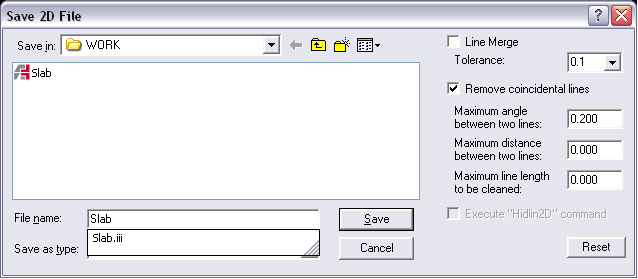
There are three types of tolerances that allow you to determine whether a line will be cleaned:
Maximum angle between two lines: If the angle is less than a specified value, and the other conditions are met, the line is cleaned.
Maximum distance between two lines: If the distance between the two lines is less than a specified value, and the other conditions are met, the line is cleaned.
Maximum line length to be cleaned: Overlapping lines that are greater than the specified value, and that meet the other conditions, are cleaned.
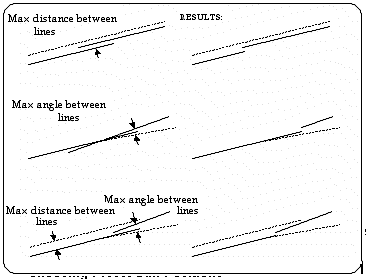
 NOTE Using the Remove Coincidental Lines option may slow down the time it takes to save
NOTE Using the Remove Coincidental Lines option may slow down the time it takes to save
