Zooming and Panning Using a Zoom Control Window
Home > 11 Viewing > Zooming and Panning Using a Zoom Control Window
Zooming and Panning Using a Zoom Control Window
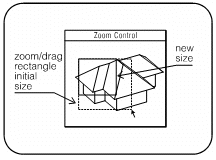
The zoom control window displays your model in the current zoom/pan rectangle. The dimensions of the rectangle are proportional to those of the working window. You can zoom or pan into any area of the screen by changing the size or position of the rectangle using the mouse.
To zoom, place the cursor over one of the corners of the rectangle. Press the mouse button and drag the corner to increase or decrease the size of the rectangle.
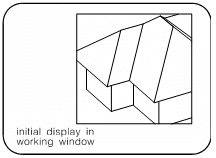
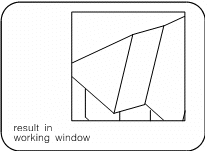
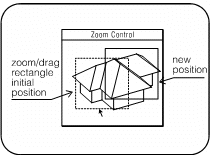
To pan, place the cursor within the fence or on one of its sides (not the corners). Press the mouse button and drag the fence to the area that you wish to display.
If the fence is too small, the cursor snaps to the corner. To avoid this click outside the rectangle—the cursor snaps to the center.
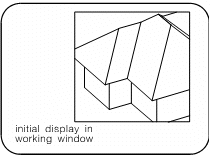
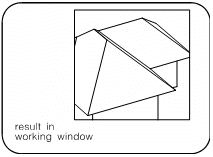
 HINT To set your view precisely, use the viewing commands discussed in the following section, which enable you to set exact eye and target positions.
HINT To set your view precisely, use the viewing commands discussed in the following section, which enable you to set exact eye and target positions.
