Using the Batch Manager
Home > 10 Files > Using the Batch Manager
Using the Batch Manager
You can execute all the commands of batch files as well as manage the files by activating the batch manager.
\manbatch
The following dialogue box will appear when you execute this command:
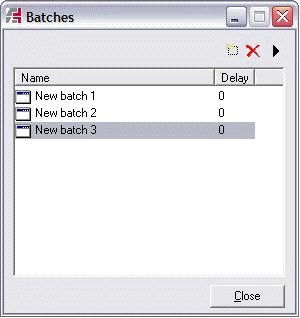
A list of all the available batches is displayed in this dialogue box from which you can carry out following operations.
 Create a new batch. You can create as many batches as you wish.
Create a new batch. You can create as many batches as you wish.
 Delete selected batch
Delete selected batch
 Execute the selected batch.
Execute the selected batch.
Rename a batch: Double click on the name of the batch and enter the new name.
Save/Edit a batch: Single click on the name of the batch to be edited then click the icon in front of its name. This action displays the batch Recorder dialogue box as shown below:
icon in front of its name. This action displays the batch Recorder dialogue box as shown below:
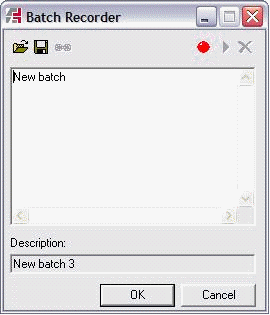
This dialogue box enables you to save, view and edit the contents of the batch.
Saving a new batch
 This icon starts the saving. Continue normal working. Every command triggered by the pulldown menus, icons, keyboard or shortcuts is saved automatically in the batch.
This icon starts the saving. Continue normal working. Every command triggered by the pulldown menus, icons, keyboard or shortcuts is saved automatically in the batch.
 Click the Stop icon when you wish to stop saving the batch.
Click the Stop icon when you wish to stop saving the batch.
 IMPORTANT : Use only permitted functions in the batches (see "permitted commands" paragraph from the chapter "Batch file" of volume 2).
IMPORTANT : Use only permitted functions in the batches (see "permitted commands" paragraph from the chapter "Batch file" of volume 2).
Name the batch in Description
Saving a batch
The batches in the model file (ADB) are saved by default in ARC+. You can also save the batch in an external file (LOG). Thus you can execute it or add its contents to another batch.
 You can define the name and the folder in which the batch will be saved through this icon. The execution of batch files is LOG .
You can define the name and the folder in which the batch will be saved through this icon. The execution of batch files is LOG .
 This icon attaches the selected batch to the current file. If the icon is active (pressed), the batch gets linked to external file (LOG). If the icon is not active, the batch refers to the information saved in the model (ADB).
This icon attaches the selected batch to the current file. If the icon is active (pressed), the batch gets linked to external file (LOG). If the icon is not active, the batch refers to the information saved in the model (ADB).
Opening an existing batch.
 This icon opens a batch file (LOG). Its contents are displayed in the batch window.
This icon opens a batch file (LOG). Its contents are displayed in the batch window.
Editing a batch
When the process of saving a batch ends, all the commands used appear in the dialogue box. You can edit its contents or add an existing batch in it. A batch can also be edited with a text editor. You can combine many batches with the Open a batch button. The contents of the imported batch will be inserted from the point of cursor position.
 This icon deletes all the commands of the current batch.
This icon deletes all the commands of the current batch.
Executing a batch
 This icon executes the batch that is being.
This icon executes the batch that is being.
Continue saving a batch
You can complete a batch using the Save icon. New commands are added at the end of the current batch. Stop saving by clicking the stop button.
