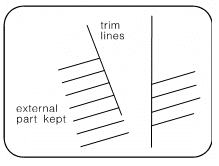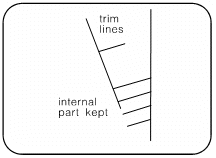Trimming Lines and Arcs
Home > 09 Editing and Manipulation > Trimming Lines and Arcs
Trimming Lines and Arcs
Trim or extend the lines and arcs to their intersection point with a trim line or arc in 3 dimensions (if the lines to be trimmed and the trim line are on the same plane), or trim a line by two trim lines in 2D on the XY plane when in orthogonal view.
\trim
Indicate the trim line/arc or press Enter to trim by two lines.
By One Trim Line/Arc (Default):
All lines/arcs that cross (or whose extension crosses) the indicated line/arc may be trimmed or extended to the intersection point. Indicate the line/arc to be trimmed, on the side of the trim line to be updated.
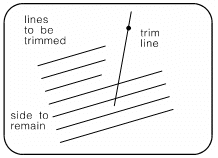
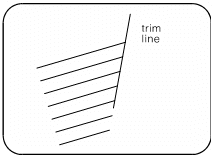
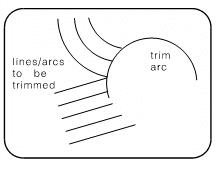
In cases where the trim line is an arc, and the line to be trimmed is partially inside the arc, there are two options for trimming. The line can be shortened or lengthened. In this case the system asks you to indicate the side to keep.
By Two Lines:
State whether you want to keep the part between the two lines (internal) or outside (external). An internal trim removes the section of line between the two trim lines, while an external trim deletes the whole line except for the section between them. Indicate the two trim lines and then indicate the lines to be trimmed.
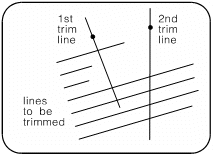
For an external trim, if you indicate a line that lies between the trim lines but does not reach or intersect with them, the line will be extended to the trim lines.
 NOTE This option works on lines on the XY plane only.
NOTE This option works on lines on the XY plane only.