Text Size Scaled or Fixed
Home > 18 Text > Text Size — Scaled or Fixed
Text Size — Scaled or Fixed
ARC+ gives you two options to control the size of text in your drawings. Namely, scaled mode and fixed mode.
Scaled text:
Changes size together with all other entities when you zoom the screen or change the plot scale
Is enlarged by the scale factor of the X axis when an object containing the text is placed in another drawing
Fixed text:
Changes size together with all other entities when you zoom the screen
Can be restored to its original size at any time irrespective of screen or plot scale
Is not affected by scale factors when an object containing the text is placed in another drawing
You can choose either the scaled or fixed mode for text, linear patterns or dimension text. You can mix scaled and fixed modes in a single drawing.
 HINT Use fixed text for information, such as dimensions or instructions, that must remain legible when the scale of the drawing is reduced. Use scaled text for lettering that is an integral part of a model, such as a name or sign on a building.
HINT Use fixed text for information, such as dimensions or instructions, that must remain legible when the scale of the drawing is reduced. Use scaled text for lettering that is an integral part of a model, such as a name or sign on a building.
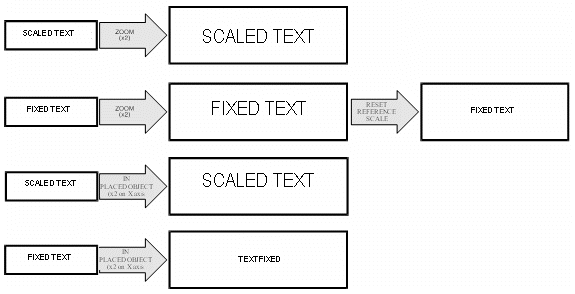
Working with Scaled Text
If you work with scaled text, specify the text size in meters, just like any other entity in your model. For example, if you specify a size of 0.4m and display the model at a screen or plot scale of 1:100, the characters will appear (0.4m) / 100 = 4 mm high. If the scale is changed to 1:50, the characters will appear 8 mm high.
If you place an object containing scaled text into your model (see Placed Objects and Libraries), you can specify scaling factors that stretch the XYZ axes of the placed object. However, the text in the object is multiplied — both height and width — by the scaling factor of the X axis only, irrespective of the text plane or orientation.
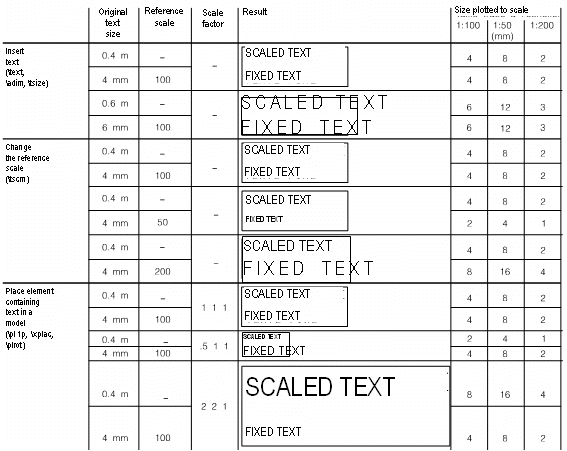
Working with Fixed Text
If you work with fixed text, specify the desired text size in millimeters. This is the height of characters that you want in the final plot of your model.
When you zoom the screen in or out, the display size of both fixed and scaled text changes along with all the other entities in your model.
To restore the original text size, set the text reference scale to the current value of your screen or drawing (see Plotting & printing, Controlling the size of fixed text, \tscrn command).
For example, if the display or plot scale is 1:100, then set the text reference scale to 100 as well. If the scale is changed to 1:50, then change the text reference scale to 50. In each case, the text is displayed or plotted exactly in its original size.
If you place an object containing fixed text into your model, the size of the text is unaffected by the placing scale factors. You can stretch or shrink the object as much as you like, and the text does not change size.
The text reference scale is a special scale factor that compensates for the effect of screen or plot scale on fixed text. The size of fixed text characters is computed as follows:

 NOTE The text reference scale affects all fixed text, fixed linear patterns and fixed dimension text in your model. You cannot set a special text reference scale for an individual entity. The text reference scale has no effect on scaled text or on any other type of entities in the model.
NOTE The text reference scale affects all fixed text, fixed linear patterns and fixed dimension text in your model. You cannot set a special text reference scale for an individual entity. The text reference scale has no effect on scaled text or on any other type of entities in the model.
