Repositioning an Opening with a Wall
Home > 06 Openings > Repositioning an Opening with a Wall
Repositioning an Opening with a Wall
You can change the location of an opening in a wall by displacement or dragging.
Repositioning by Displacement
Move the position of an opening within a wall by displacement.
\opdisp
Specify the direction of displacement.
Along the wall — the entire combination
Through the wall — the 2D presentation of the opening only
Indicate the opening to be moved. Define two points by which a displacement can be established, e.g., a known point in the model and one on the opening. The current distance between the two points is displayed.
Specify a new distance, or press Enter if you want the distance to be 0. The opening is moved to the new location.
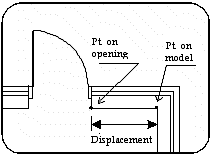
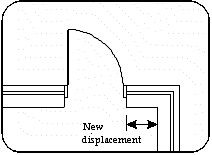
Repositioning by dragging
Drag an opening to a new position.
\opmove
Indicate the opening to be updated.
The opening appears in the wall, attached to the cursor. Drag it to the new position by moving the cursor.
Before clicking the mouse to fix the opening position, you can press Alt+1 or Alt+2 to change the symmetry along or through the wall respectively, or Alt+8 to switch the origin through its four positions.
After placing the opening in its new position, you can indicate further openings to be repositioned.
