Replace Image
Home > 25 Raster Support > Replace Image
Replace Image
This command enables you to replace an embedded image in the model by another.
\imgrepl
1. Indicate the insertion method to the system– Proportional Bitmap or Free Bitmap. The Proportional Bitmap option enables you to maintain the original proportions of the inserted image. The existing image will be replaced by a new frame containing the proportions of the new image without taking into account the proportions of the existing frame.
The Free Bitmap option enables you to place a new image according to the proportions of the image to be replaced. Note that the image will be distorted if the two frames (that of the image to be replaced and the new image) do not have the same size.
ARC+ gives you a choice between 3 insertion configurations:
Place Image from File: this option opens the Open dialog box, which enables you to specify the image you want to integrate. ARC+ enables you to open 44 different graphic formats (jpg, png, tiff, psd…). The system displays a list of images available on your computer for quick viewing.
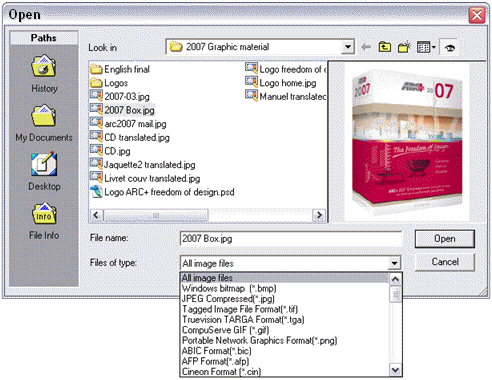
Place Image from List: this option opens the Image Manager (see the Image Manager section for more details), which enables you to select an image that has already been embedded in the current model, provided that the model contains at least one embedded image.
 HINT: this option is recommended to insert images that have been removed from the model without having been deleted from the database or to add a frame to an existing image.
HINT: this option is recommended to insert images that have been removed from the model without having been deleted from the database or to add a frame to an existing image.
Place Image from Sample: this option enables you to select an embedded image from your model as sample.
2. The system asks you to indicate the image you want to replace. After you confirm your choice of image, ARC+ replaces the existing image by the new image as per your specifications. Click Enter for other insertion options or Escape to exit the command.
