Printing zone
Home > 20 Plotting and printing > Printing zone
Printing zone
The Print Manager enables you to define the part of the drawing to be printed.
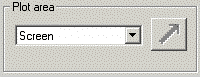
The selector in the print zone enables you to select from the three options available:
Screen(in all modes except DSG): The screen framing ability in ARC+ (according to the current view) enables you to define the printable zone. The parts of te drawing which are not visible on the screen will not be printed.
or:
DSG frame(only in DSG mode): Only the drawing included within the DSG page frame will be printed.
Current drawing(in all modes): The full current drawing will be printed, including the parts which are out of the working window frame. It will be printed according to the current view (3D parts will be projected to the view)
By fence (in all modes): Choosing this option , activates the button (clickable). Click on this button to define the frame of the part of the drawing to be printed.
button (clickable). Click on this button to define the frame of the part of the drawing to be printed.
Area to Print
This part of the print manager enables you to visualise and control the size of the drawing to print with the size of the printable zone of the output..

Drawing: The real size of the selected frame of the drawing to be printed – in Meters
Net Paper:: The dimensions of the available zone for printing (paper sheet), as set in the printer properties in the current configuration.
Drawing to Print: The size of the drawing to be printed – in Milimeters – according to the defined scale in the Scale option. .
Traffic light
The "traffic light" indicator appears when all the configuration enables you to achieve successful printing results.


The red indicator appears if the selected frame of the drawing exceeds the printable zone.
The green indicator appears when the drawing is within the printable zone.
 REMARK : It is possible to print your drawing even if the indicator is red.
REMARK : It is possible to print your drawing even if the indicator is red.
