Moving the Eye and Target in a View Control Window
Home > 11 Viewing > Moving the Eye and Target in a View Control Window
Moving the Eye and Target in a View Control Window
Three lines appear in the control window, representing the line between eye and target and the edges of the perspective cone. The circles at the ends of the eye-target line represent the eye and target positions, respectively.
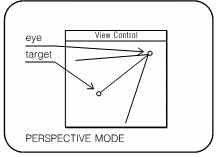
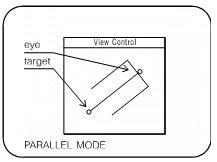
To change the view:
Place the cursor over the eye symbol and drag it to a new position. The view of your model in the working window is rotated, as though you were walking around or through the model while continuing to look at the same target point.
Place the cursor over the target symbol and drag it to a new position. The view in the working window is redirected, as though you had turned your head to look at another target location in the model.
Place the cursor over the line connecting the eye and target and drag the line. The eye and target move together. The view of the model in the working window is panned but remains in the same direction.
 NOTE The description above applies to the off or auto scaling modes. In the fixed scaling mode, the eye-target distance is fixed in the view control window (see Setting the screen scaling mode, \sclmod command).
NOTE The description above applies to the off or auto scaling modes. In the fixed scaling mode, the eye-target distance is fixed in the view control window (see Setting the screen scaling mode, \sclmod command).
In each view control window, you can drag the eye and target in one plane. For example, if you open a view control window showing a plan view of the model, you can drag in the XY plane. If you want to drag in the third dimension, open a second view control window displaying the model in another orientation, for example elevation (XZ or YZ plane). You can locate the eye and target anywhere in space by dragging in both windows. As you drag in a window, the new positions of the eye and target are displayed in the other window as well, and the view in the working window changes accordingly.
Alternatively, you can move the eye and target in the third dimension in a single view control window by dragging with the middle mouse button (or on some systems, by holding down Shift while dragging with the left button).
In this way, you can move the eye and target to any locations in your design, and even walk inside the model and view the interior close up.
