Manipulating Entities from Point to Point
Home > 09 Editing and Manipulation > Manipulating Entities from Point to Point
Manipulating Entities from Point to Point
Move or copy a selected entity or group to a new location by a relative displacement.
\movecopy
 NOTE If you want to use the hotkeys you need to Select the entities to be moved or copied before using this command. Thus:
NOTE If you want to use the hotkeys you need to Select the entities to be moved or copied before using this command. Thus:
F11 (\movem) – Is the hotkey to move the selected entity
F12 (\copym) - Is the hotkey to copy the selected entity
Specify two points defining the distance that you want to move or copy the selected entity, i.e., from point A to point B (the default for the first point is 0 0 0). You can define these points on or independent of an entity. The points set the displacement distance between the original selection group and the new location.
Moving Entities
The selection group is moved by the displacement distance. You can confirm or reject the result, and continue moving the selected items if desired.
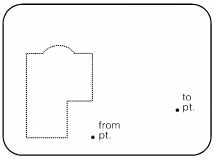
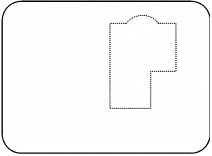
Copying Entities
The selection group is copied by the displacement. You can specify any number of desired copies. For each multiple copy, the same relative distance is maintained.
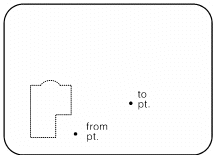
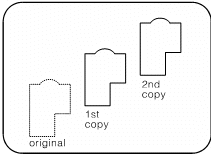
\moveinc
\copyinc
These command allows you to move and copy in steps of distances. Each axes with two directions are prompted to choose. Also the distance increment can be set.
\moveinc2d
This command allows you to movesteps of distance in the XY plane only
\moveto
This command allows you to move any selection to one z value. This helps you to set back entitities on differents z values to simply one value.
In many cases you will need all in 2D on 0 as default to choose by ENTER.
