Grayscale
Home > 25 Raster Support > Grayscale
Grayscale
This command enables you to apply a Grayscale effect to an image.
\imgedit Grayscale@
The system asks you to indicate an image to be modified. After you confirm your choice of image, ARC+ opens a dialog box that helps you control and view the modification:
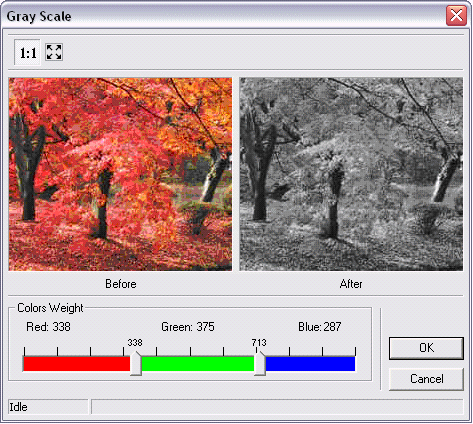
This dialog box contains two "Before-After" windows for a dynamic preview of the modification.
The button enables you to view the entire image; the
button enables you to view the entire image; the button enables you to view a detail of the image in actual pixel size.
button enables you to view a detail of the image in actual pixel size.
The Color Factors double potentiometer enables you to set the saturation for each of the RGB color channels that are interdependent (changing the value of a channel changes the other two values). The global value is 1000 - every channel can get a value between 0 and thousand but the sum of the three values is always equal to 1000.
Click Ok to modify the image or click Cancel to cancel the modification and exit the dialog box.
Before applying the modification, the system asks you to indicate a modification setting: apply the change only to the selected image (frame) or to the indicated image (frame) and all its copies.
