Gamma Correction
Home > 25 Raster Support > Gamma Correction
Gamma Correction
This command enables you to apply Gamma correction to an image. The gamma correction acts on the brightness and contrast of each of the RGB color channels simultaneously.
\imgedit Gamma@
The system asks you to indicate an image to be modified. After you confirm your choice of image, ARC+ opens a dialog box that helps you control and view the modification:
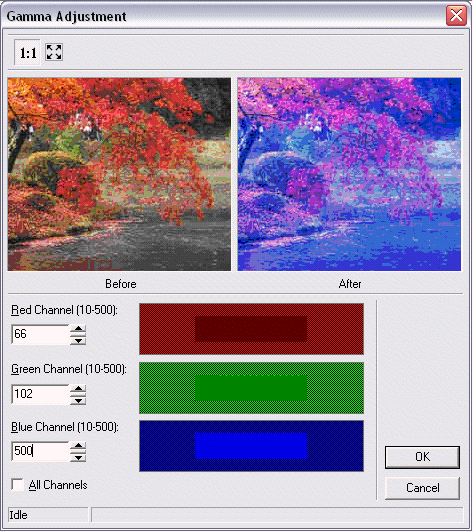
This dialog box contains two "Before-After" windows for a dynamic preview of the modification.
The button enables you to view the entire image; the
button enables you to view the entire image; the button enables you to view a detail of the image in actual pixel size.
button enables you to view a detail of the image in actual pixel size.
For each of the Red, Green and Blue channels you can enter a value between 10 and 500 in the corresponding numerical range, 10 and 500 being the darkest and lightest tones of the channel respectively.
You can also modify the RGB values by using the buttons.
buttons.
Check the All channels option to apply the modification of the value to all channels simultaneously.
Click Ok to modify the image or click Cancel to cancel the modification and exit the dialog box.
Before applying the modification, the system asks you to indicate a modification setting: apply the change only to the selected image (frame) or to the indicated image (frame) and all its copies.
