Entering Symbols
Home > 19 Dimensions > Entering Symbols
Entering Symbols
Place a symbol (e.g., a level symbol) along with text in a drawing.
\tsymb
This command places symbols from the txt_symb graphic library, with accompanying text, in the XY plane of a model. If you wish to place a symbol in another plane, see Files, Saving a 2D projection of the model (\save2d) to convert the relevant plane to XY.
Defining a Symbol
You can use one of the predefined symbols, or you can design your own symbol and add it to the library.
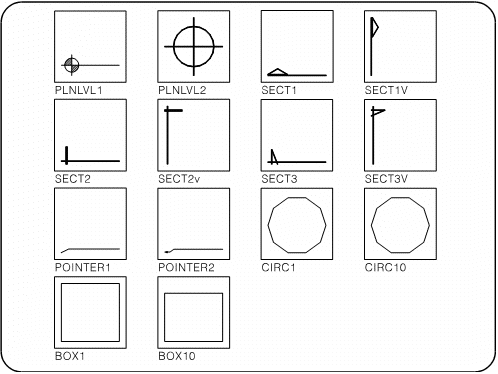
Create the symbol using a polygon (other entities may be added later). The first point of the polygon will be the justification point for text.
Add the symbol to the library using the Saving a library file (\libedit) command (see Placing Objects & Libraries). The symbol will be used as a placed object. If you need to edit the symbol, use the Exploding a placed object to its component entities (\explod) command.
Operation
The first time you use this command in an ARC+ session, choose a symbol by typing its name or press Enter to view the graphic library. The next time you use the command, the same symbol is used by default or you may press Enter to choose a new symbol.
You can change the orientation or size of the symbol before placing it, as follows:
|
Press |
Effect |
|
[Alt+1] |
Flip symbol about vertical axis |
|
[Alt+2] |
Flip symbol about horizontal axis |
|
[Alt+3] |
Reset to original angle |
|
[Alt+4] |
Rotate symbol by a fixed angle increment |
|
[Alt+5] |
Increase size of symbol by a fixed increment |
|
[Alt+6] |
Decrease size |
|
[Alt+7] |
Reset to original size and angle |
|
Enter |
Options: 1) Choose new symbol. |
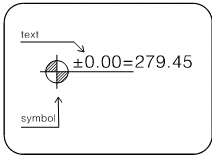
Indicate the desired location of the symbol in the model. Type the text to appear beside the symbol (up to 40 characters including spaces), or press Enter for the default text (+/-) 0.00.
 NOTE The symbols and accompanying text are text entities–their attributes are taken from the current text attributes using the Setting attributes (\atext) command. They are deleted by using the Deleting all text (\txdel) command.
NOTE The symbols and accompanying text are text entities–their attributes are taken from the current text attributes using the Setting attributes (\atext) command. They are deleted by using the Deleting all text (\txdel) command.
