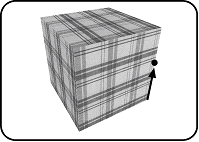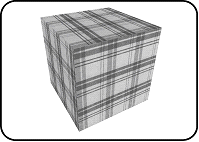Editing Textures
Home > 11 Viewing > Editing Textures
 Back to the Main Topic
Back to the Main Topic
Editing Textures
This function gives you many possibilities to edit textures.
\tedit
 IMPORTANT: This function works only in Render mode on the surfaces covered by textures. Refer to page 11-50 of volume 1 to familiarize yourself with the \rendedit command that enables to apply textures to the surfaces.
IMPORTANT: This function works only in Render mode on the surfaces covered by textures. Refer to page 11-50 of volume 1 to familiarize yourself with the \rendedit command that enables to apply textures to the surfaces.
To edit textures, you may choose between the following actions:
Rotate texture
Change the direction of the texture following an axis
Move textures
Define texture points
Rotate texture
This option enables you to rotate the texture on the surface following a given angle and around the reference point.
Indicate the surface
Enter value of angle (A)
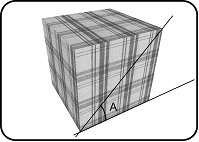
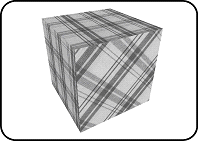
Changing Direction of the X Axis
This option enables you to incline the texture on the surface in the direction indicated by the X axis of the surface (horizontal when you observe it from the front) and following a given angle.
Indicate the surface
Enter value of angle (A)
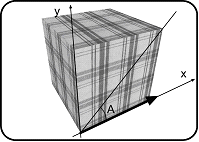
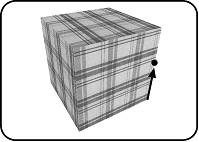
Changing Direction of the Y Axis
This option enables you to incline the texture on the surface in the direction indicated by the Y axis of the surface (vertical when you observe it from the front) and following a given angle.
Indicate the surface
Enter value of angle (A)
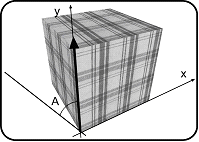
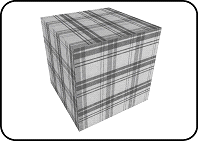
 IMPORTANT: The axes mentioned below do not necessarily correspond to the X and Y orthonormal crossbar of the model. The angle should be expressed in a trignometric manner, i.e. it can be positive or negative. In this case a positive angle goes in the anti-clockwise direction.
IMPORTANT: The axes mentioned below do not necessarily correspond to the X and Y orthonormal crossbar of the model. The angle should be expressed in a trignometric manner, i.e. it can be positive or negative. In this case a positive angle goes in the anti-clockwise direction.
Moving the texture
This enables you to move the texture by defining a new reference point.
Indicate the surface
Indicate the new reference point of the texture.