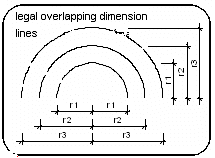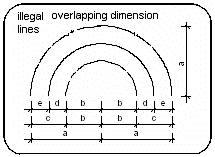Creating a Parametric Object
Home > 15 Placed Objects and Libraries > Creating a Parametric Object
Creating a Parametric Object
Creating
Create a parametric object by the following steps:
Create an ordinary (nonparametric) object, or open an existing object source file that you want to convert to a parametric object. The object may contain any types of entities except help lines.
Add dimension lines to the dimensions that you want to parameterize. The dimension lines may overlap, but together they must completely define the variable dimensions of the object. Each dimension line must be parallel to the X, Y, or Z axis; dimensions that are not parallel to one of the axes cannot be parameterized.
Replace the text on each dimension line (the number representing the length of the dimension line) with a parameter name (You must use Dimensions, Changing dimension text, \dimut command). The name may include any combination of letters, numbers, and symbols but must not begin with a number(do not type spaces in this text—use underscore (_) instead). For example, x, x1 and length, are all legal parameter names; 1x is not. You can not have more than one main and one subdimension, e.g., Yw.
Save the source file including dimensions and parameter names in your current directory or in a library (see Library manager, \libedit).
When you place the object:
You set the dimension value that you want for each parameter name.
The object is stretched along the parameterized dimension line to the value that you have set.
You can choose to display or to hide the parameterized dimension lines in your model.
Editing
A parametric object is placed as a block in your model. This means that the data defining the object (as opposed to the source file address) is copied directly into the model. The block behaves as a single entity in your model. If you select any part of the block, for example, the whole block is selected.
The block has no link to the original source file. Therefore, if you later edit the source file it has no effect on the placed block. You must place the parametric object again to reflect the changes.
In other respects a parametric object can be edited in exactly the same ways as an ordinary object (see Creating an object).
Examples
Several examples are given to help you understand the concept of parametric objects and ways that you can use them.
In each example, a parametric object including dimension lines is illustrated on the left. The result after placing and setting the parameter values is illustrated on the right.
external dimensions
The external dimensions of a simple object with no internal detail have been parameterized.
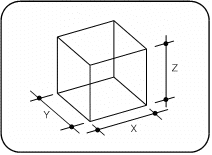
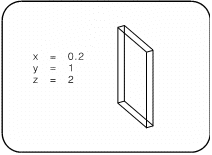
internal dimensions
Dimension lines have been created at all stretchable points of the design.
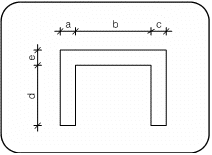
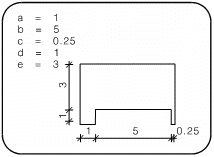
overlapping dimensions
The system recognizes overlapping dimensions and stretches the object accordingly.
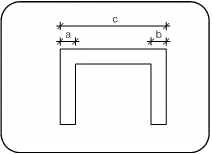
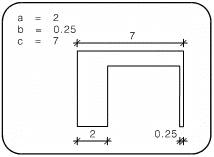
arcs
Be sure to assign a dimension to the radius (as opposed to diameter) of an arc. The radius is affected in all directions.
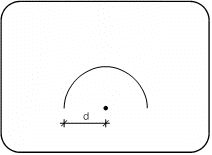
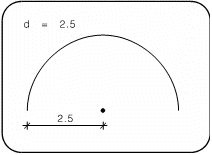
identical parameters
If several parts of the object must have identical dimension values, then assign the same parameter name to each of them. When you place the object, you set the parameter value only once and each of the identical dimensions is adjusted accordingly.
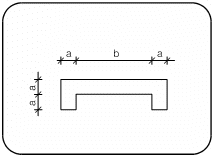
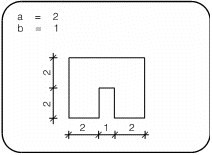
fixed dimensions
You may omit parameters in any part of the object where you want to maintain fixed dimensions.
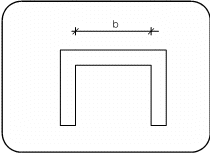
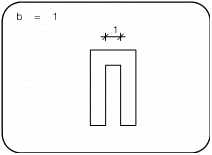
Troubleshooting
The following are examples of incorrect parameterizations. In some cases, the system may detect the error and prompt you to correct it. In other cases, the system will accept your parameter assignments but the object will be stretched in unexpected ways.
dimension missing
Be sure to include a dimension line at each stretchable point of the object. Otherwise, the system cannot rescale the object at that point.
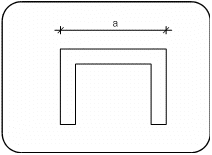
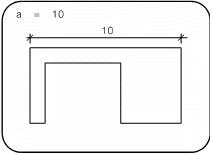
contradictory dimensions
You may include redundant (overdetermined) parameters in the object—but you must assign them consistent values. The system detects if you try to assign contradictory values to overlapping dimensions. You are prompted to reassign the values, or to free one of the dimensions so that the system can assign it in a consistent way.
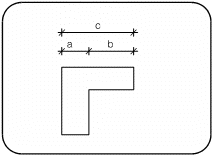
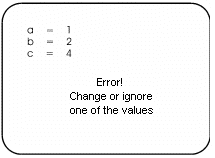
incomplete dimensions
Include enough dimension lines to completely determine the scaling.
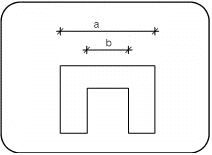
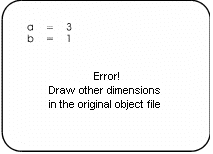
Overlapping Dimension Lines — Limitation
You must not create more than two overlapping dimension lines that measure the same overall dimensions.