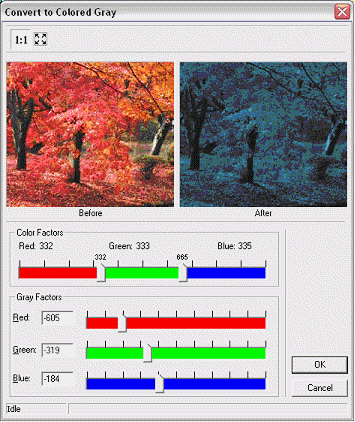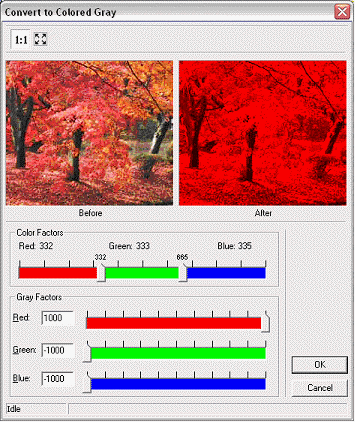Convert to Colored Gray
Home > 25 Raster Support > Convert to Colored Gray
Convert to Colored Gray
This command enables you to saturate or desaturate the Red, Green and Blue channels of an image to create various effects like "Grayscale", "Sepia" and "Twilight".
\imgedit Coloredgrey@
The system asks you to indicate an image to be modified. After you confirm your choice of image, ARC+ opens a dialog box that helps you control and view the modification:
|
Modification of RGB values for a "Twilight" effect. |
Modification of RGB values for a "Dominant red" effect. |
This dialog box contains two "Before-After" windows for a dynamic preview of the modification.
The button enables you to view the entire image; the
button enables you to view the entire image; the button enables you to view a detail of the image in actual pixel size.
button enables you to view a detail of the image in actual pixel size.
The Color factors double potentiometer divided in blue, green and red helps you determine the proportions of these three channels on a scale from 0 to 1000.
The Gray factors potentiometer, divided by the Red, Green and Blue color channels enables you to saturate or desaturate each color channel independently. The default value is zero (at the center of the potentiometer). Move the cursor to the left (0 to -1000) to desaturate the color or to the right (0 to 1000) to saturate it. You can also enter the saturation/desaturation (-1000 to 1000) values in the corresponding numerical ranges.
Click Ok to modify the image or click Cancel to cancel the modification and exit the dialog box.
Before applying the modification, the system asks you to indicate a modification setting: apply the change only to the selected image (frame) or to the indicated image (frame) and all its copies.