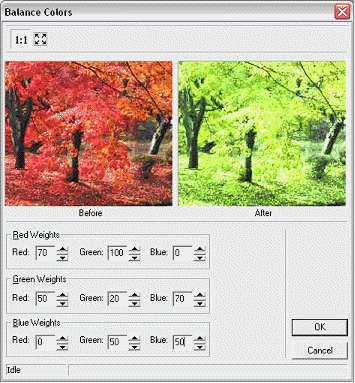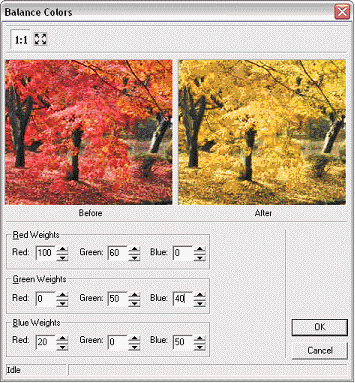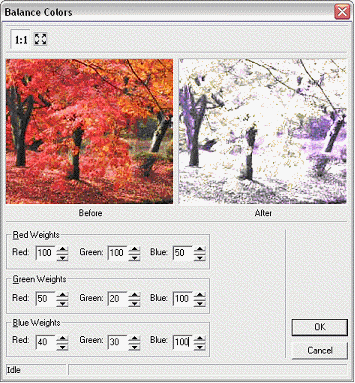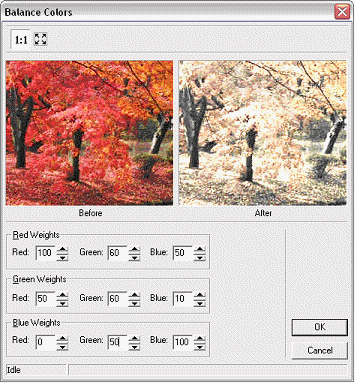Colors Weight
Home > 25 Raster Support > Colors Weight
Colors Weight
This command enables you to modify the saturation of the Red, Green and Blue color channels or add additional hues to them.
\imgedit BalanceColors@
The system asks you to indicate an image to be modified. After you confirm your choice of image, ARC+ opens a dialog box that helps you control and view the modification:
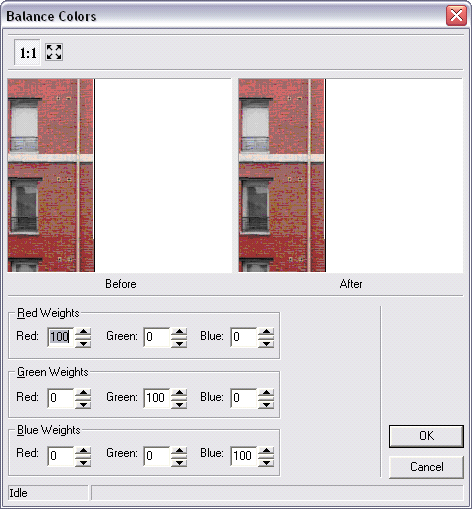
This dialog box contains two "Before-After" windows for a dynamic preview of the modification.
This dialog box contains three sections representing weights and divided according to the interlinked color channels. Red, Green and Blue. Each of these sections contains three numerical ranges (one for each channel). The default value for every specified channel is 100 and 0 for the other two channels. For example, for the Red Weights section the value of red is 100 while that of green and blue is 0.
You can enter values (between 0 and 100) in the corresponding numerical range or use the buttons.
buttons.
The modified channels are given different hues; You can actually replace a color by another by gradually changing the values.
Examples:
|
Replacement of red by green. |
Replacement of red by yellow. |
|
"Freeze" effect |
"Old photo" effect |
Click Ok to modify the image or click Cancel to cancel the modification and exit the dialog box.
Before applying the modification, the system asks you to indicate a modification setting: apply the change only to the selected image (frame) or to the indicated image (frame) and all its copies.