Closing a Wall End
Home > 05 Walls > Closing a Wall End
Closing a Wall End
Close open wall ends.
\cmwal
Wall ends are normally closed automatically by the system. However, in certain circumstances the wall end may remain open:
An adjacent wall is erased
Adjacent walls have different heights
A wall has been trimmed
A segment of the wall has been exploded into lines
There are two methods of closing wall ends. You may close the wall by a simple line that connects the end point of the first and last wall layers or you can attach a predefined end-condition from the end condition library. Such an end condition may include special details of how each wall layer is terminated.
Closing the Wall with an End Condition
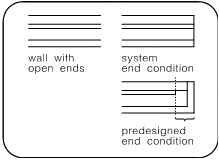
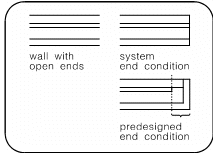
Choose the option to add an end condition. Indicate the wall end to be closed. If the wall has two open ends, indicate at a point nearer to the end to be closed. Choose the end condition by:
sample—indicate a sample end condition on the screen
name—specify the name of the end condition
graphic library—choose the end condition from the graphic library
 NOTE If the end condition is attached to a wall end not at a right angle (e.g., trimmed), the wall will be shortened or lengthened according to the following rules:
NOTE If the end condition is attached to a wall end not at a right angle (e.g., trimmed), the wall will be shortened or lengthened according to the following rules:
Where the axis is aligned with the first wall layer or center, the end condition will be attached at the end of the first wall layer.
Where the axis is aligned with the last wall layer, the end condition will be attached at the end of the last wall layer.
Closing the Wall with a Simple Closure
If you activate the command via the input line, do not choose the option to add an end condition.
Indicate the wall end to be closed. If the wall has two open ends, indicate a point nearer to the end to be closed.
