Changing the Size of an Opening
Home > 06 Openings > Changing the Size of an Opening
Changing the Size of an Opening
Resize the parametric dimensions of an opening.
\opsize
Indicate the opening to be resized.
The 3D presentation and one of the 2D presentations of the opening are displayed in the parametric object dialog box, with their current dimensions. Change the desired values. You can click test to test the result, or reset to restore the current dimensions.
Press OK to accept the changes. The opening is changed accordingly.
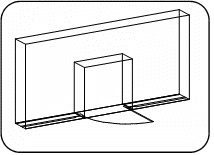
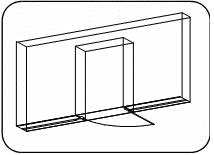
 NOTE To change the size of several openings simultaneously, use the following procedure:
NOTE To change the size of several openings simultaneously, use the following procedure:
Change a single opening to the required size
Select the openings to be changed by sample
Replace the selected opening by indicating the changed opening as the sample using the Replacing openings (\oprepl) command.
