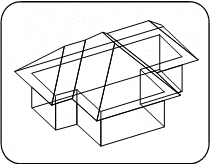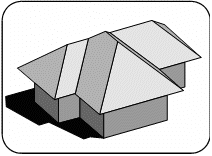Setting Solid Viewing Options
Home > 11 Viewing > Setting Solid Viewing Options
Setting Solid Viewing Options
Set options for display of your model in the solid viewing mode:
Wire frame
Hidden lines removed
Colored and/or shaded surfaces
Shadows
\dspmod
[Ctrl+F7] activates the shadow surface option.
 Wire frame
Wire frame
Use this option to display a model in the default wireframe display, similar to the modeling mode. All the entities of the model are viewed as transparent entities and all lines are visible.
 Hidden lines
Hidden lines
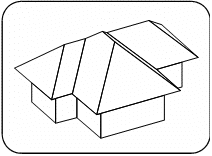
The model is displayed as an opaque solid body. All lines that are hidden from view are removed. The color of the model surfaces is the same as the color of the screen background.
 NOTE You can also use the Saving a 2D projection of the model (\save2d) command to obtain a hidden line display of the model and to save the two-dimensional display in a file.
NOTE You can also use the Saving a 2D projection of the model (\save2d) command to obtain a hidden line display of the model and to save the two-dimensional display in a file.
 Colored surfaces
Colored surfaces
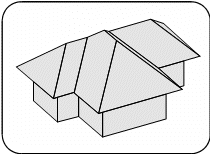
The model is displayed with all its polygon surfaces shown as colored surfaces. The color of each surface is derived from the color of the surrounding polygon.
 Shaded Surfaces
Shaded Surfaces
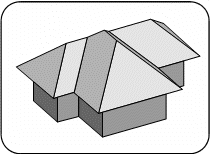
The model is displayed with all its polygon surfaces shown as colored shaded surfaces. The shade of each surface is derived from its position and angle relative to the sun position, or optionally from the angle relative to a light source located at the eye position (see the Setting the sun, \sun command).
 NOTE To obtain full shadows (WHOLE MODEL option), you must create a polygon base to represent the ground, otherwise shadows will be created only on adjacent entities.
NOTE To obtain full shadows (WHOLE MODEL option), you must create a polygon base to represent the ground, otherwise shadows will be created only on adjacent entities.
 Monochrome Shadows
Monochrome Shadows
The model is displayed with all its polygon surfaces displayed as monochrome shaded surfaces. The shade of each surface is derived from its position and angle relative to the sun, or optionally from the angle relative to a light source located at the eye position (see the Setting the sun \sun command).
 Shadows
Shadows
The model is displayed with all its polygon surfaces shown as colored shaded surfaces with cast shadows. The shade of each surface is derived from its position and angle relative to the sun (see the Setting the sun \sun command). The location of the shadows is determined by the height of the ground (see Ground level, \ground command).
 HINT You can use the Saving a 2D projection including shadows (\shadow) command to save the shadowed display in a file.
HINT You can use the Saving a 2D projection including shadows (\shadow) command to save the shadowed display in a file.
If you choose the shadows on ground only option, you are prompted as to whether the eye and sun positions are to be identical or whether the sun is to be located as specified in the Setting the sun \sun command. The shadow color sample in the \color dialog box applies only to the shadows on ground only option. For full shadows, the color is derived from a series of shades of the original entity color.
 Monochrome Shadows
Monochrome Shadows
The model is displayed with all its polygon surfaces displayed as monochrome shaded surfaces with cast shadows. The shade of each surface is derived from its position and angle relative to the sun , or optionally from the angle relative to a light source located at the eye position (see the Setting the sun \sun command). The location of the shadows is determined by the height of the ground (see Ground level, \ground command).