How to Control the View
Home > 11 Viewing > How to Control the View
How to Control the View
The view of your model is constituted by a projection on the plane of the screen. To control the projection, you can set the following parameters:
eye
Position of the observer's eye.
target
The point on the model to which the eye is directed (target).
perspective cone
The angle of view around the target.
parallel/perspective mode of projection
The way in which your model is projected to form the display.
If you wish, you can display the entire projection, up to the edges of the perspective cone. Alternatively, you can zoom–magnify–a particular area of the projection, and you can pan–adjust the position—of the zoomed area to any location in the plane of projection.
zoom/pan rectangle
A rectangular area, within the projection of your model, that is enlarged or reduced as necessary to fill the working window.
You can zoom or pan to areas that lie either within or beyond the edges of the perspective cone. The zoom or pan is displayed until you change the projection using another viewing command or view control window.
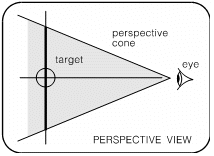
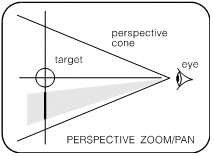
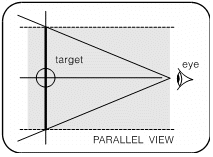
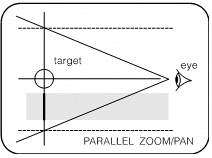
Commands and control windows
You can set the projection by any combination of the following methods.
Choose a predefined standard view –plan, elevation, or axonometric.
Set the eye and target positions using the mouse in a view control window, or zoom or pan in a zoom control window. Using the control windows, you can set any projection and examine any part of the model closely. By moving the eye and target positions inside the model, you can display interior views or walk through the model.
Set the eye, target, perspective cone, mode of projection, and zoom/pan rectangle precisely using individual commands for each parameter.
Allow ARC+ to set some of the viewing parameters automatically, by choosing the automatic or fixed scaling mode.
