Contextual Menu
Home > 01 Getting Started > Contextual Menu
Contextual Menu
In ARC+, the contextual menus (pop ups) are useful for selecting options, parameters, configurations or files.
ARC+ commands frequently offer you a number of options.
If options appear in the input line, you can select the desired option by typing the corresponding number or letter.
You will certainly find it easier to display and select an option available in the pop up menu without taking your hand off the mouse.
Click the mouse button anywhere in the working window. Select an option in the pop up menu by highlighting the desired element and clicking on it.
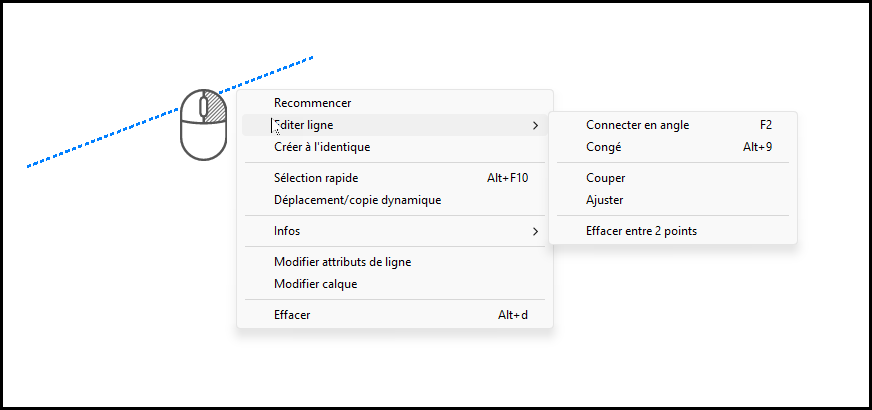
Activating Contextual menus function
The pop-up menu feature can be toggled on and off.
\popup
If pop-up menus are on (displayed), a pop-up menu appears after the command is issued, offering the same options in the input line. Select the required option from the pop-up menu. (You can also press Escape and enter an answer in the input line. This will close the current pop up.)
If the pop ups are deactivated (hidden), the options are listed in the input line. Type the required option and press Enter.
IMPORTANT You have to deactivate the pop ups when you are using ARC+ batch files.
Dialog Boxes
Some ARC+ commands open a dialog box, automatically or by choice. You can move in the dialog box using mouse or Tab key to fill the fields or other required input. Use arrow keys to move in the list of options proposed for a specific field.
To close a dialog box:
Click on the X button at the top left corner of the dialog box
Confirm by typing ok or cancel using the cancel button.
Some dialog boxes offer buttons that open up additional dialog boxes.