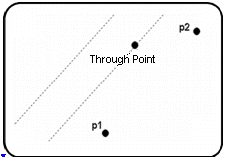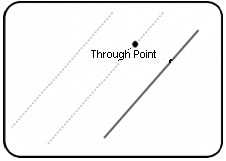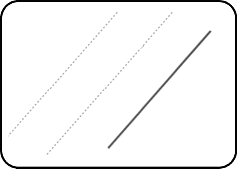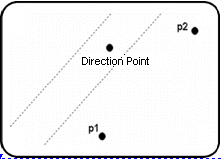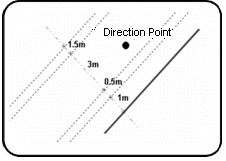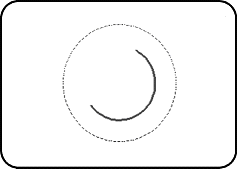Several Parallels
Home > 13 Help Lines > Several Parallels
Several Parallels
This new command provides a set of quick tools to create several parallel help lines.
\hzparm
When you choose this command, a menu is displayed giving the following options:
By 1 point to 2 points
|
|
Enter the number of parallel lines to draw. Indicate two points: the help line will be parallel to the direction thus defined. Indicate through point: the help line will go through this point. The distance interval is equal to the perpendicular distance between the two points and the through point. |
By 1 point to line
|
|
Enter the number of parallel lines to draw. Indicate the line: the help line will be parallel to the line thus defined. Indicate through point: the help line will go through this point.
|
The distance interval is equal to the perpendicular distance between the line and the through point.
By distance to line
|
|
Enter the number of parallel lines to draw. Indicate the distance: distance at which the help line is to be drawn. Parallel to line: the help lines will be parallel to the indicated line. Point for direction: the side on which help lines are to be created. |
The distance interval is equal to the perpendicular distance between the line and the through point.
Distance to 2 points
|
|
Enter the number of parallel lines to draw. Indicate the distance: distance at which the help line is to be drawn. Indicate two points: the help line will be parallel to the direction thus indicated. Indicate the direction point: the help line will be drawn on the side of the 2 original points. |
The distance interval is equal to the indicated distance.
Diff. distances
|
|
Indicate the line: the help line will be parallel to the line thus indicated. Indicate the direction point: the help line will be drawn on the side of the indicated line. Indicate the distance: distance at which the help line is to be drawn. |
The system then asks for the distance required for the following help line. You can then draw as many help lines as necessary, at different distances.
By arcs
|
|
Enter the number of parallel lines to draw. Indicate the distance: distance at which the help line is to be drawn. A positive value moves the help arc outside while a negative value moves it inside. Indicate an arc or circle: the help line will be parallel to the direction thus indicated. |