Rotate
Home > 25 Raster Support > Rotate
Rotate
This command enables you to turn an image. Unlike the standard rotation of ARC+ entities, the image rotation is applied according to an interpolation method that helps avoid losing data.
\imgedit rotate@
The system asks you to indicate an image to be rotated. The Rotation dialog box appears after you confirm your choice of image:
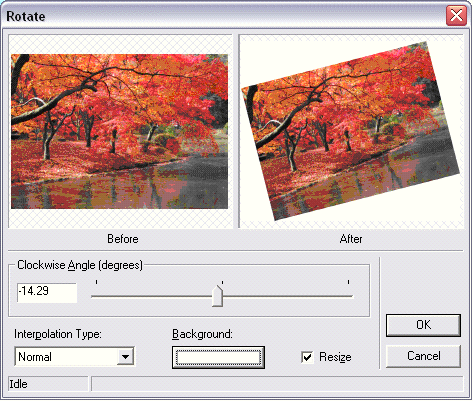
This dialog box contains two "Before-After" windows for a dynamic preview of the angle change. You can change the image slant by using the potentiometer (the default value is zero = center) or by entering a numerical value between -360 and 360 (degrees). For a positive value (between 0 and 360), the slant is in the clockwise direction and for a negative value (between 0 and -360) the slant is anticlockwise.
When you check the Resize check box, the rotated image may exceed the boundaries of the original image. When this option is deactivated, the rotated image will be clipped according to the size and original setting.
The Interpolation Type pull-down menu enables you to set an interpolation method: Normal, resampling or bicubic (see the Resize image section of this chapter for more details on interpolation methods).
Use the Background button to set the background color behind the rotated image. You can obtain background transparency by setting the same background color as that of your work screen, or by clipping the background using the Power clip command.
Click Ok to rotate the image or click Cancel to cancel the modification and exit the dialog box.
Before applying the modification, the system asks you to indicate a modification setting: apply the change only to the selected image (frame) or to the indicated image (frame) and all its copies.
