Placing and Clipping a Drawing Specified Scaling
Home > 21 Drawing Sheet Generator > Placing and Clipping a Drawing — Specified Scaling
Placing and Clipping a Drawing — Specified Scaling
Place and clip a specified scaling drawing on the drawing sheet.
|
|
\dcscl
|
In the new pull-down menu: Edition Edit DSG "Clip" Frame by Scaling In the old pull-down menu: DSG Place Drawing "Clipped" Drawing - by Scaling |
 NOTE The drawing to be clipped must be placed in its entirety anywhere on the screen, on or outside the drawing sheet. After clipping from it, you can erase it, or leave it outside the drawing frame area where it will not be plotted.
NOTE The drawing to be clipped must be placed in its entirety anywhere on the screen, on or outside the drawing sheet. After clipping from it, you can erase it, or leave it outside the drawing frame area where it will not be plotted.
Specify which frame (source or target) you wish to define first.
Source Frame
Define the area of the drawing to be clipped by specifying the first and opposite points of the source frame on the drawing. If you want to revise your selection, press Enter to specify a new location. Specify the desired scale. If you want the same scale as the source drawing, press Enter.
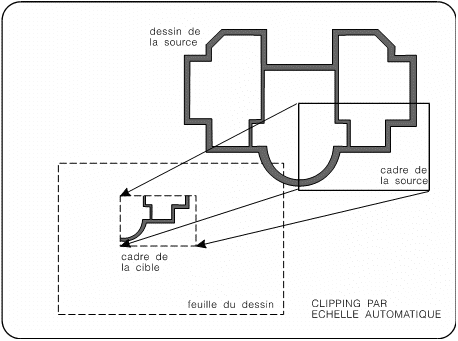
A rectangle in the shape of the source frame, at the specified scale is attached to the cursor. Move the cursor to place the drawing on the sheet. If you find that the size of the rectangle is unsatisfactory, press Enter to specify a new scale.
The drawing appears at the specified location and scale and is framed by a broken line.
Target Frame
Follow the same procedure described for the source frame, but define the target frame first and then the source frame.
 NOTE When defining the source frame at least one of the points must be within the source drawing frame.
NOTE When defining the source frame at least one of the points must be within the source drawing frame.

