Manager for colors and thicknesses of pens
Home > 20 Plotting and printing > Manager for colors and thicknesses of pens
Manager for colors and thicknesses of pens
The ARC+ Print Manager has a sub-manager that allows you to configure the colors and thicknesses of "pens" with which the drawings will be printed.
The thicknesses of lines in ARC+ and pens
ARC+ enables the display of only two thicknesses on the screen – one thin line and one thick line:
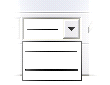
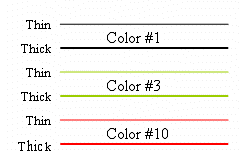
Each ARC+ color can be displayed with two thickness options: thick and thin.
To print the documents configure the pens for any one of these thicknesses.
The pens define the thicknesses of the features for you for printing. For example, if the green pen is configured in thin line of 0.2 mm, all the features of this color and thickness of lines existing on the drawing will be printed with a thickness of 0.2 mm on paper.
For the same color of thick line configure a pen at 0.5 mm. Thus, all the features of this color and thickness of lines existing on the drawing will be printed with a thickness of 0.5 mm on paper.
Manager for colors and thicknesses of pens
To start the colors and thickness sub-manager, click on the button in the Print Manager. The following dialog box will appear:
in the Print Manager. The following dialog box will appear:
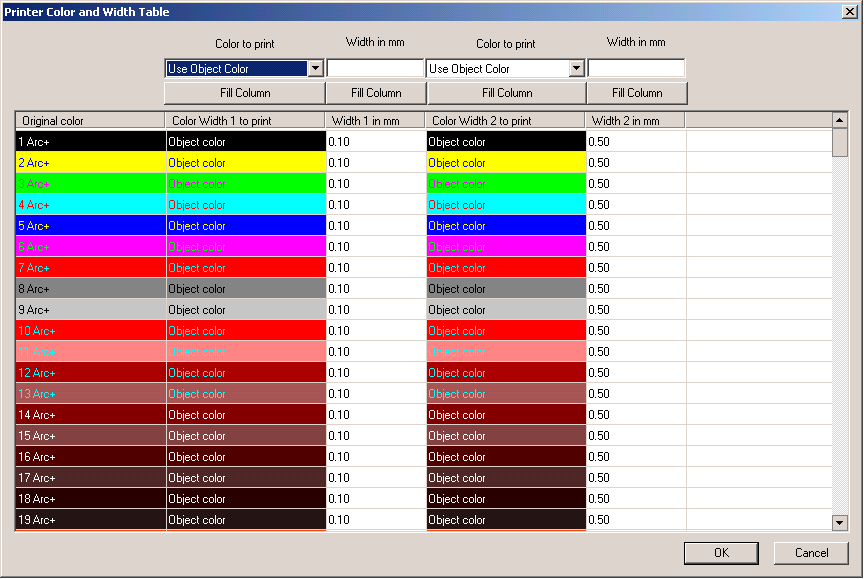
General Description
The Manager of colors and thicknesses of colors contains five columns:
Original Color : This column displays all the 255 ARC+ colors available, as they are defined in the palette.
Color Width 1 to print: For each color of the Original color column (original color) a corresponding printing color is defined in this column. If the printer/plotter is calibrated the color that appears in this column will be printed on paper. If the screen is not calibrated with the printing device the color that most resembles the original color in the range will be printed. This column deals with only the lines of thickness 1 (thin line).
Width 1 in mm : In this column the pens can be configured by attributing a printing thickness to each color to the corresponding color of the previous column for the screen thickness "1" (thin).
Color Width 2 to print: For each color of the Original color column (original color) a corresponding printing color is defined in this column. If the printer/plotter is calibrated the color that appears in this column will be printed on paper. If the screen is not calibrated with the printing device the color that most resembles the original color in the range will be printed. This column deals with only the lines of thickness 2 (thin line).
Width 2 in mm : In this column the pens can be configured by attributing a printing thickness to each color to the corresponding color of the previous column for the screen thickness "2" (thick).
Colors to be printed
Four options are proposed for printing the colors from the columns in the Printer color and width table dialog box. These options enable you to configure the complete column of colors together for printing. It is also possible to configure the colors in these columns individually (see Individual configuration of colors for printing below).
Use the color of the object: The printing colors remain identical to the colors on the screen.
Use the color of the object in Grayscale: The grayscale of each color on the screen is attributed to each corresponding color of the printer.
Black: The colors on the screen are all printed in black.
Do not print: The colors on the screen are not printed.
Click on the button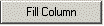 to validate your choice for the entire column of printing colors.
to validate your choice for the entire column of printing colors.
Individual configuration of colors for printing
It is possible to configure the printing colors individually by clicking on the colored bar:
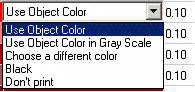
A drop down menu with 5 options appears:
Use the color of the object: The printing color remains identical to the color on the screen.
Use the color of the object in Grayscale : The Grayscale of the color on the screen is attributed to the corresponding color of printing
Choose a different color: Launches the RGB Color Picker: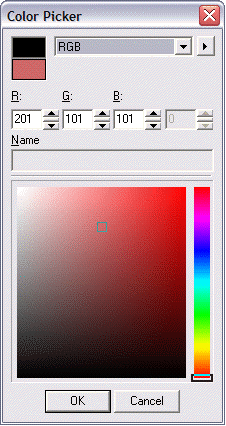
Select the desired color with the color selector or by directly indicating the RGB(Red, Green, Blue). Click OK to confirm the selection and return to the drop down menu.
Black: The color is printed in Black on the screen
Do not print: The color selected will not be printed.
Thickness in mm
It is possible to assign the same thickness to all the pens, by one simple operation. Enter the value in millimetres, in the appropriate field and click on Fill column:
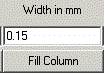
It is possible to set a different thickness for each color (pen) by entering the value in the "Width" field next to the Color to print.. For example, a thin red pen of 0.12 millimetres and thick red pen of 0.3 mm, as well as, a green thin pen of 0.20 mm and green thick pen of 0.40 mm:
