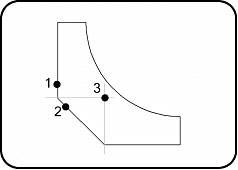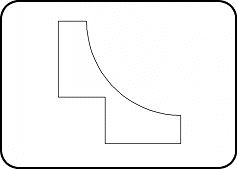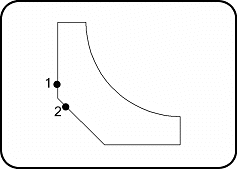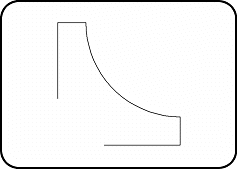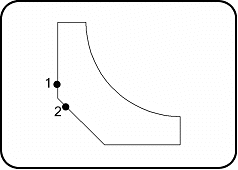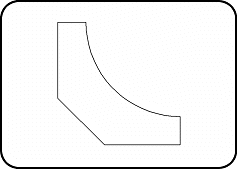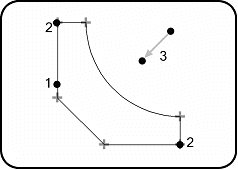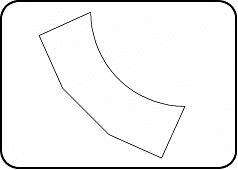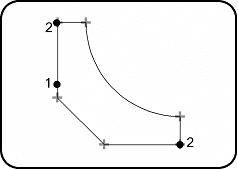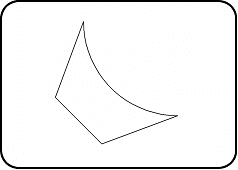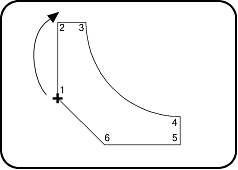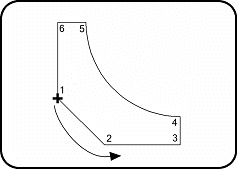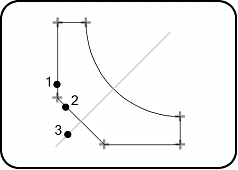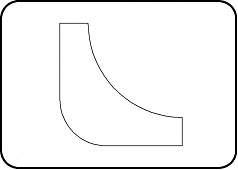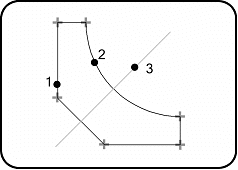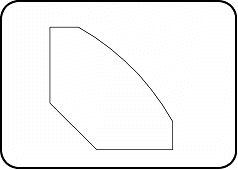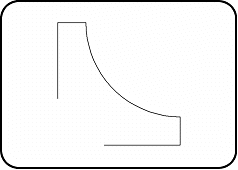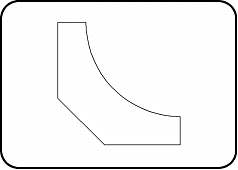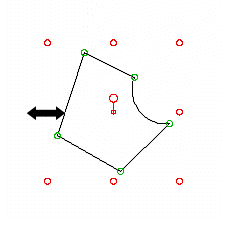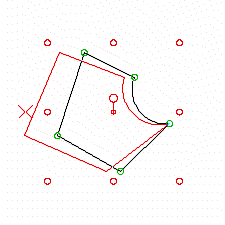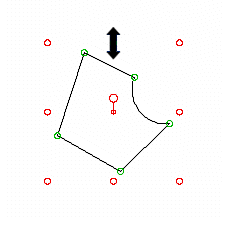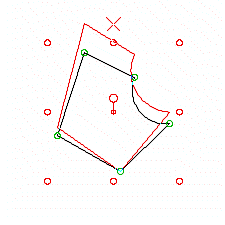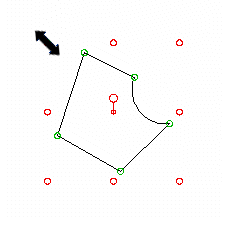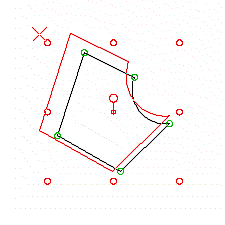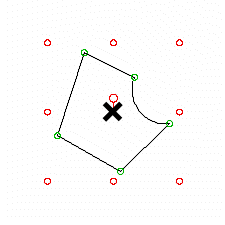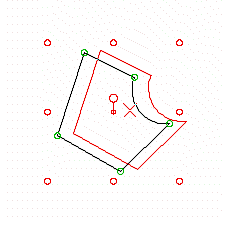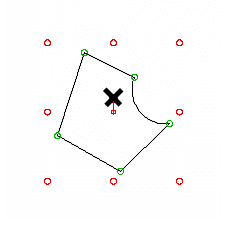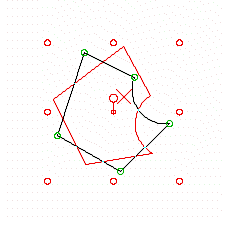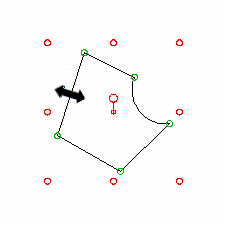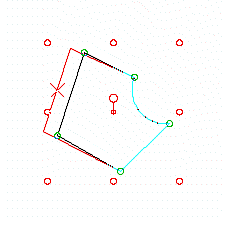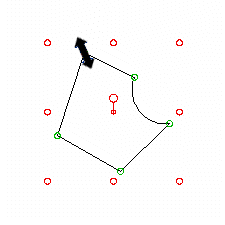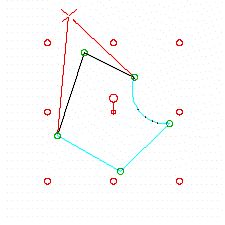Editing a Polygon
Home > 04 Polygons and Solids > Editing a Polygon
Editing a Polygon
This function helps to edit the shape of a polygon.
\pedit
You can choose any of the following operations to edit a polygon:
Add a vertex
Remove a segment
Join segments
Shift vertices
Remove vertices
Reverse the direction
Convert a segment to arc or change an arc
Close a polygon
Dynamic editing
After choosing any one of the options provided in the menu, you must indicate the polygon on which you wish to apply the changes.
 IMPORTANT:
IMPORTANT:
In certain options, the vertices of the polygon are displayed temporarily as points. You can set their size using the command: \pntsiz.
If you fail to end the edit polygon operation correctly, these points will remain on the screen. You can simply erase them by using the command to delete the help lines (\hdel)
Add a vertex
|
|
|
Indicate the polygon.
Indicate the segment on which to insert a new vertex.
Click on the position where the new vertex should appear.
Remove a segment
|
|
|
Indicate the polygon.
Indicate the segment to erase.
Join segments
|
|
|
Indicate the polygon.
Indicate the line or the polygon to join.
 NOTE: You can join lines or polygons. The element to be joined should have minimum one vertex in common with the indicated polygon.
NOTE: You can join lines or polygons. The element to be joined should have minimum one vertex in common with the indicated polygon.
Shift vertices
|
|
|
Indicate the polygon.
Indicate successively all the vertices to shift. Make sure that the handles of the polygon displayed in the form of dotted cross is indicated correctly. Then, press "Enter" to continue.
Define the vector of displacement between the two points.
Remove vertices
|
|
|
Indicate the polygon.
Indicate successively all the vertices you wish to remove. Make sure that the handles of the polygon displayed in the form of dotted cross, are indicated correctly. Then, press "Enter" to continue.
Reverse the direction
|
|
|
Indicate the polygon.
 NOTE: This function can be used when you want to join two polygons using the (\sol2s)command. See chapter 4-22 of volume 1.
NOTE: This function can be used when you want to join two polygons using the (\sol2s)command. See chapter 4-22 of volume 1.
Convert a segment to arc or change an arc
|
|
|
|
|
|
Indicate the polygon.
Indicate the segment or arc to convert.
Indicate the position point of the arc.
Close a polygon
|
|
|
Indicate the polygon.
Dynamic editing
This function provides an intuitive and visual solution for real-time rotating, shifting and twisting of a polygon by pulling the control handles.
 IMPORTANT: This command functions only on the polygons that are exactly parallel to the XY plane.
IMPORTANT: This command functions only on the polygons that are exactly parallel to the XY plane.
When you choose this option, different types of handles having different functions appear on the angles and edges of the polygon. Move the mouse cursor on these handles and "click drag" to see the changes. The different handles and their functions are as explained below:
|
HANDLE |
ACTION |
DESCRIPTION |
|
|
|
The red handles on the right and left of the boundary box of the polygon can be used to stretch the entire polygon along the X axis |
|
|
|
The red handles above and below the boundary box of the polygon can be used to stretch the entire polygon along the Y axis |
|
|
|
The red handles at the four corners of the boundary box of the polygon can be used to stretch the entire polygon along the X and Y axis simultaneously |
|
|
|
The smaller circular handle in the center of the boundary box of the polygon can be used to move the entire polygon |
|
|
|
The larger circular handle in the center of the boundary box of the polygon can be used to rotate the entire polygon |
|
|
|
When you take the cursor on a segment of the polygon, a new handle is displayed in its center. This handle can be used to stretch the segment orthogonally on the plane of the polygon |
|
|
|
The green handles at every point of the polygon can be used to move these points |
When you are satisfied with the result, press ESC to exit the command.
 NOTE: When you move a handle, you can use the snap mouse button to catch an existing point in the model.
NOTE: When you move a handle, you can use the snap mouse button to catch an existing point in the model.