Creating_Wire_Circles
Home > 03 Lines > Creating_Wire_Circles
Creating Wire Circles
You can use this command to create circles.
\circl
Select one of the options:
Center and radius
The circle is created on the current working plane.
Center and point
The circle is created on the working plane.
NOTE Typing a value will work as a radius too, since relative mode is default on always.
Two points
Specify two points to define the diameter of the circle. The circle is created on the current working plane.
Three points
The circle is created in the 3D plane through the three points.
Two points and object
The circle is created in the 3D plane through the two circumference points and an existing line/arc. Note that the arc and the two points must be on the same plane.
Two points and radius
The circle is created on the working plane.
Two objects and radius
The circle is created in the 3D plane of the two indicated entities that must be on the same plane. The system displays a solution and asks for confirmation. You can reject this if you want the system to display alternative solutions.
NOTE The shortcut code is preset to option center and point.
Define the points and parameters required for the option that you choose. The circle is created.
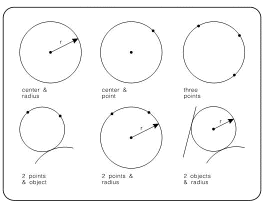
Three objects
Create wireframe circles tangential to three indicated objects. For any three indicated objects, there may be several solutions (circles created).
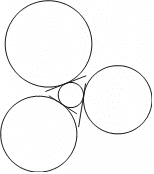
Indicate three objects. Valid objects include lines, arcs and circles as well as help lines, arcs and circles.
The system provides you with a solution (a wireframe circle) and asks for confirmation. If you do not confirm, the next possible solution is created. Confirm, or continue scrolling through the solutions.
IMPOTANT: This option has also been incorporated into the Creating Circular Help Lines (\hcircl) command.