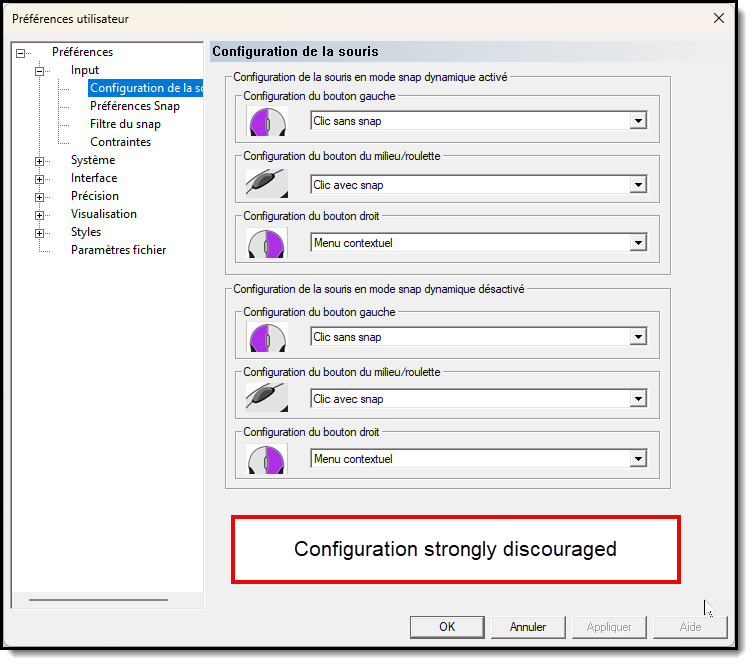Configuration of the Mouse
Mouse configuration
- IMPORTANT In ARC+, the use of mouse is mainly associated with the snap functions of SNAP entities. To know more about snap, please refer to chapter: Basic Tools.
You can use the following dialog box to set and modify the configuration of your mouse buttons according to your snap preferences.
You can access this dialog box from User preferences dialog box. icon in the Snap toolbar.
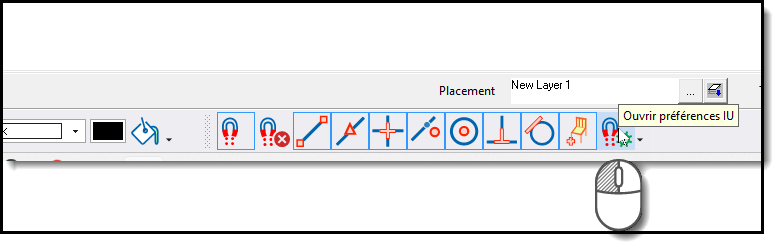
Mouse dialog
The mouse configuration section is divided into two sections as per the available modes Dynamic Snap On and Dynamic Snap Off, defined in User preferences dialog box:
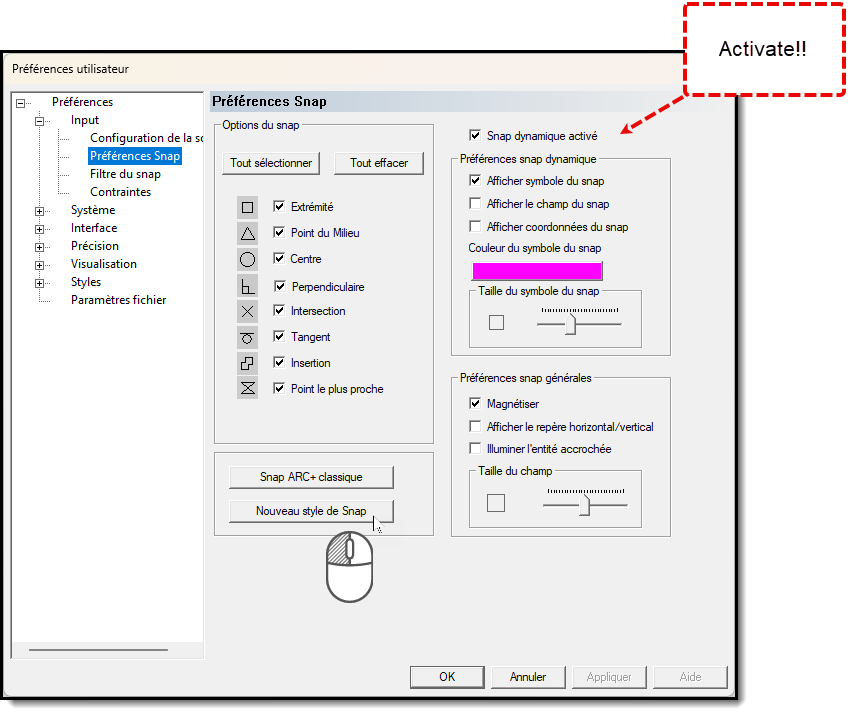
New Mouse configuration
The default configuration is ON, but it depends on the current Snap mode: when the Dynamic Snap On option is checked in the User preferences dialog box, the default configuration is Mouse configuration in case of Dynamic Snap On (at the top of the dialog box).
When the Dynamic Snap option is not checked, the default configuration is Mouse configuration in case of Dynamic Snap Off (at the bottom of the dialog box).
Mouse Configuration in case of Dynamic snap ON
When the dynamic snap is on, the three mouse buttons are configured as:
- Left button: Click With SNAP.
- Scroll button: Click Without SNAP.
- Right button: Contextual Menu.
If you have been using ARC+ since a long time, you might be used to activate the Snap using the scroll button. The new dynamic snap is activated using the left mouse button so that the new users can operate it easily. However, you can configure the scroll button for the dynamic snap. Select" Click Without SNAP" in the pull-down menu of the left button and "click With SNAP" in the pull-down menu of the scroll button.
Mouse Configuration when Dynamic snap is OFF
When the dynamic snap is off, the three mouse buttons are configured as:
- Left button: Click Without SNAP.
- Scroll button: Click With SNAP.
- Right button: Contextual Menu.
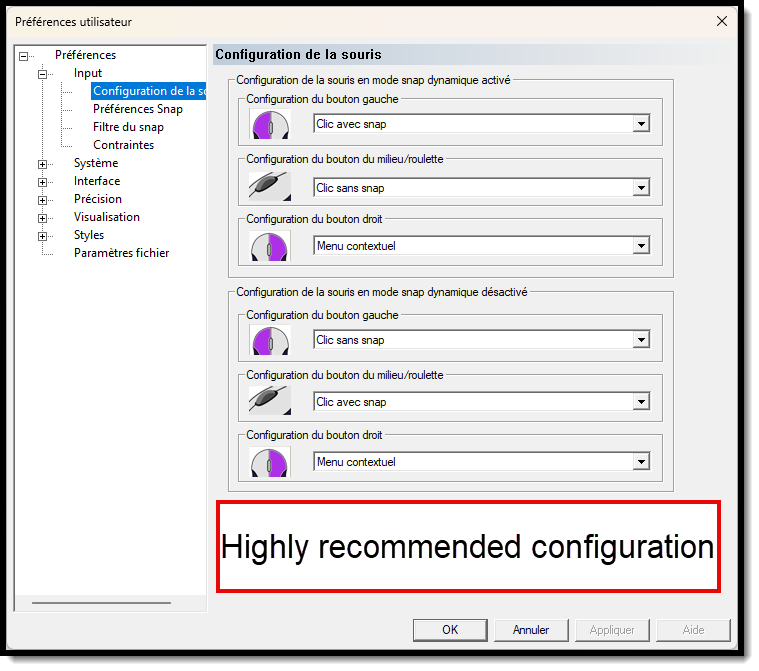
OLD mouse configuration
You can configure each mouse button using the corresponding pull-down menus:
Very old and unfruitful configuration :
Left button:
- Click With SNAP (snap button)
- Click Without SNAP
Scroll button:
- Click With SNAP (snap button)
- Click Without SNAP
- Deactivated
Right button:
- Contextual Menu
- Last command (repeats the last command)
- Enter (this button works like the Enter key)