Batch Conversion
Home > 10 Files > Batch Conversion
Batch Conversion
\dwgbatch
You can use this command to export and import multiple files at once. When you select this command, the following dialog box is displayed:
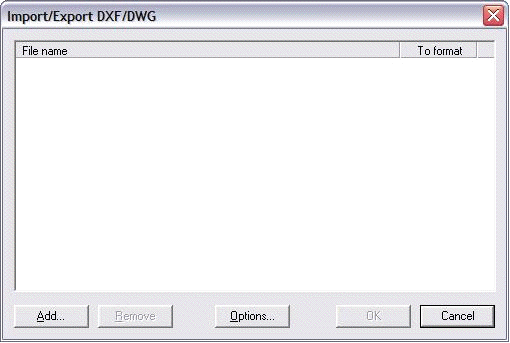
The dialog box will display the list of files to be converted. The right column will display the conversion format of each file.
Using this dialog box, you can execute the following operations to export and import the batches simultaneously:
1 Click on Add to add the files to be converted or on Remove to delete the selected file of the list.
2 Click on Options to change the conversion options.
3 Define the format of ARC+ (DXF/DWG) file conversion by clicking on format (right column). DWG is the default conversion. Conversion of a DXF or a DWG always gives an ARC+ file.
4 Click OK to start converting.
The model designs are exported in the working folder of the source file. The name of the converted file remains same. Only the extension changes as per the format selected. In this way, work/acadFile.dwg becomes work/acadFile.iii.
 NOTE : You cannot add two files having same name but different extensions (DXF and DWG) since they are converted under the same name. Moreover, if a file having the same name exists already, a message will prompt you to delete this file.
NOTE : You cannot add two files having same name but different extensions (DXF and DWG) since they are converted under the same name. Moreover, if a file having the same name exists already, a message will prompt you to delete this file.
Batch converter parameters
You can define the parameters in the following dialog box:
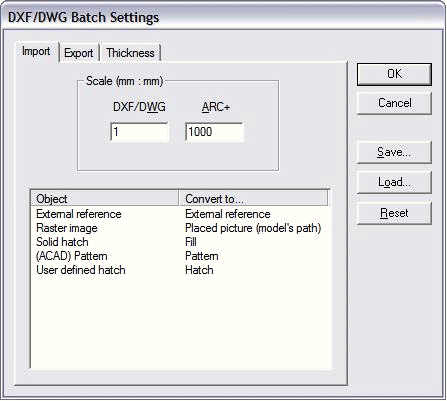
This dialog box displays the conversion parameters in three tabs described later. All these parameters take automatically the values used in the last conversion However, you can either save these values in separate DCS files (Save button) or load them (Load button)
 NOTE : You can save individual adjustments for conversion batches, import and export in a DCS file. When you save these parameters for the batches, the import and export parameters do not change. Moreover, you cannot restore the adjustments of batch conversion from a DCS file storing the import and/or export parameters.
NOTE : You can save individual adjustments for conversion batches, import and export in a DCS file. When you save these parameters for the batches, the import and export parameters do not change. Moreover, you cannot restore the adjustments of batch conversion from a DCS file storing the import and/or export parameters.
Reset button resets all the default options in each tab.
Import (import parameters)
Scale parameters and their effects are same as that of the General tab described in the chapter on DXF/DWG import.
The table is same as that described for Correspondences tab in the chapter on DXF/DWG import.
Export (export parameters)
Scale parameters and their effects are same as that of the General tab described in the chapter on DXF/DWG export.
The table is same as that described for Correspondences tab in the chapter on DXF/DWG export.
Width
The table is same as that described for Width tab in the chapter on DXF/DWG export.
